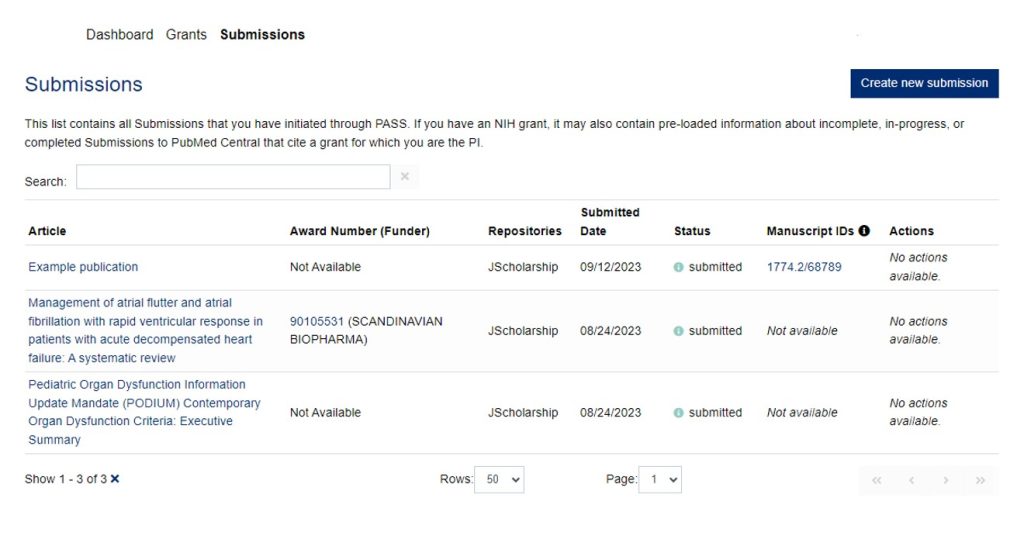Start a New Submission
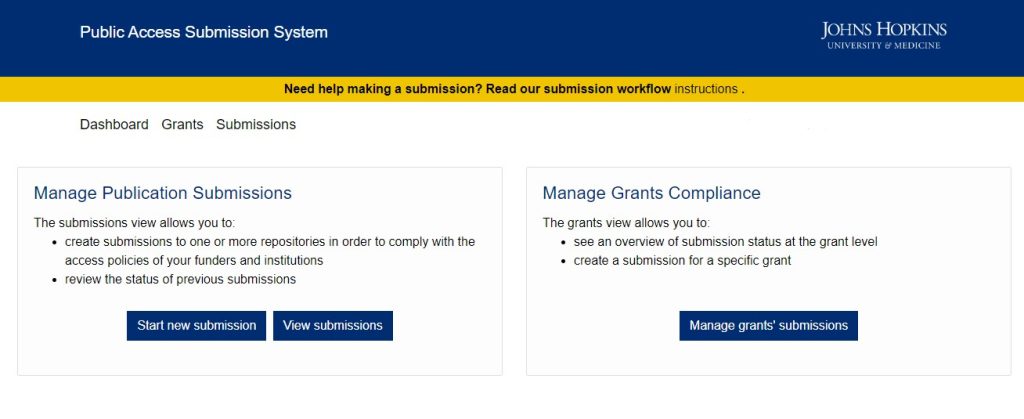
Step 1: Basics
After clicking on “Start new submission” you will be directed to Step 1. Follow these steps to submit the basic information about your submission. Note that many fields may already be pre-filled. Use the search buttons to check and see if the information is included.
- Check if the submission is for yourself or another person. If it is for someone else, search to see if they already have a PASS account. If they do not, please enter their email address and name in the lower area.
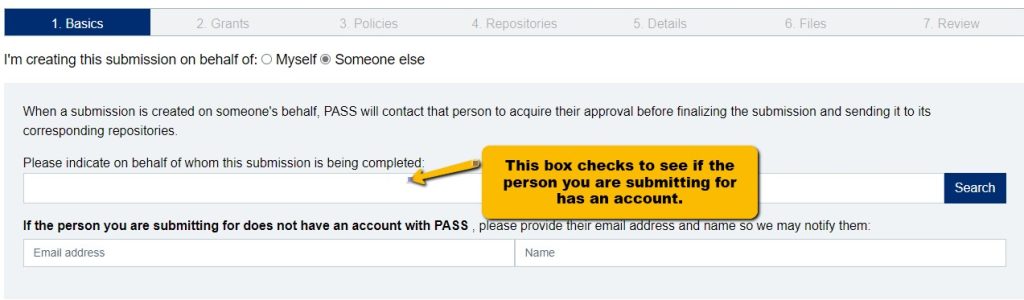
- Add the DOI if your article has a DOI. Even if your article is not published it may still have a DOI. (Please double-check the information is accurate). Adding the DOI will populate the Title and Journal fields.
- If you do not have a DOI, proceed to the next step and add the title of the article.
- After adding your article/manuscript title, search for the Journal title if applicable. If you do not find your journal, please contact the PASS User Support Team: PASS-help@jhu.edu
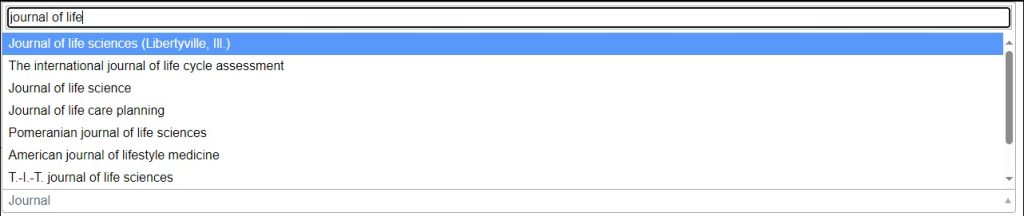
- Once you have filled out all the required fields, click Next to proceed to Step 2.
Step 2: Grants
If your work is being funded by a granting agency, you must select the applicable grant(s). If not, click Next. Grants with end dates after January 1, 2011, have been loaded into PASS from the Johns Hopkins grant management system. You can expect to see grants for which you are listed as a PI, or Co-PI, or CO-I. Please select only the grant(s) that is/are funding the publication you are currently depositing. If you find any issue with these grant records, please contact the PASS User Support Team: PASS-help@jhu.edu.
Step 3: Policies
Public Access Policy
If your federal funding agency requires compliance with the NIH Public Access Policy and if your journal will not deposit some version of your manuscript in PubMed Central (PMC) for you, you will be prompted to select “I would like to submit my manuscript to PMC via the NIH Manuscript Systems (NIHMS) as part of the process” through PMC Method C. By selecting this option, you are complying with the Public Access Policy requirement to make your peer-reviewed manuscript freely available in PubMed Central (PMC) within a year of publication. For more information on Public Access Policy, please check out the Public Access Policy Library Guide.
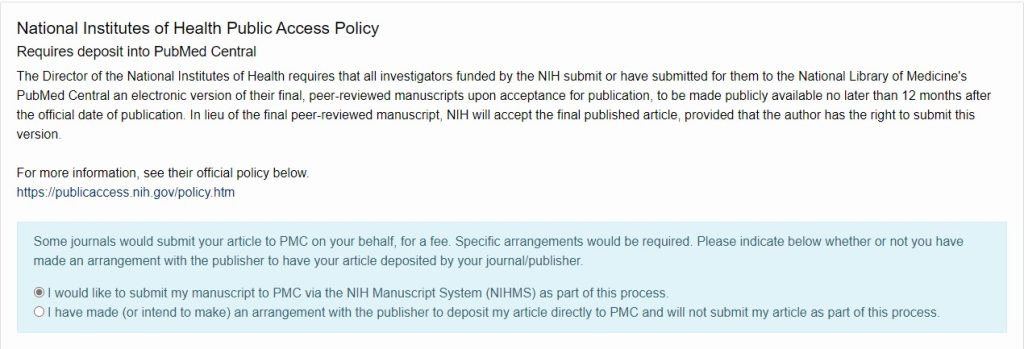
If your manuscript is being published in a journal that follows Method A, then you don’t need to use PASS to submit your manuscript to PMC.
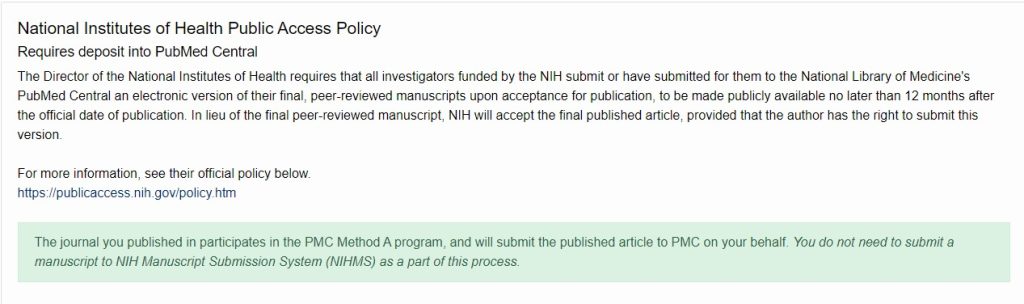
Johns Hopkins University (JHU) Open Access Policy
You can use PASS to deposit your manuscript into JScholarship and to comply with the JHU Open Access Policy [pdf].

Step 4: Repositories
If your publication is supported by a funder who requires deposit into PubMed Central and the journal that you selected will not deposit into PMC on your behalf, you can use PASS to send your manuscript to PubMed Central. A list of journals that will deposit in PubMed Central can be found on the NIH website. PASS currently supports compliance with these U.S. federal funders that require submission to PubMed Central, except DHS, NASA, and NIST.
If your funder does not require deposit in PubMed Central, you can use PASS to deposit into JScholarship to comply with the JH Open Access policy [pdf]. PubMed Central and JScholarship are currently the only supported repositories.
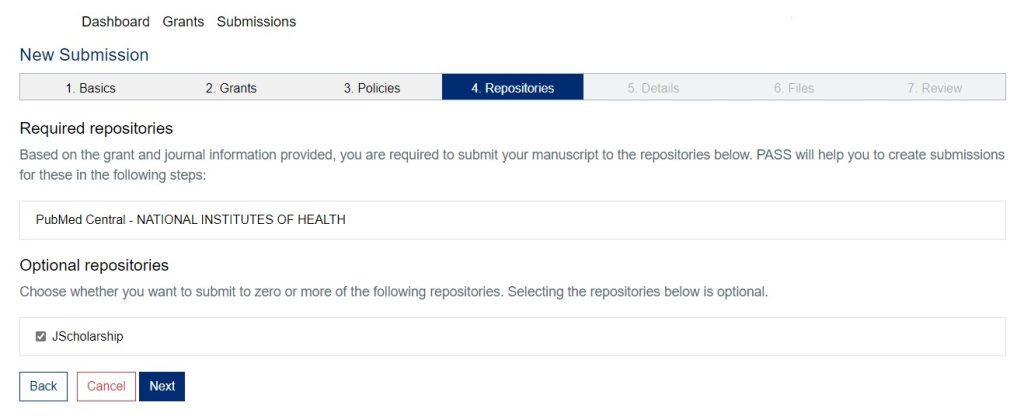
Step 5: Details
If you included a DOI in the Basics section, all the details are automatically filled in and cannot be changed other than the Embargo section.
If you do not have a DOI, you will need to fill in additional information about your manuscript in this section. Please include as much detail as you can to make it easier for others to find your research.
You can indicate here if your journal requires an embargo, and if so, how long your manuscript should be embargoed.
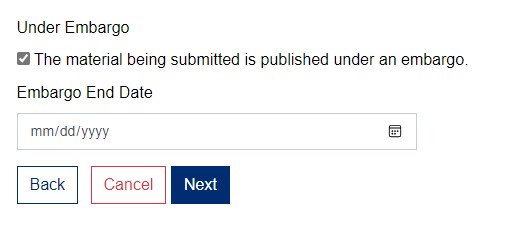
Step 6: Files
You can add files (i.e., each individual file must be smaller than 100MB) in two ways:
- When submitting files or your Author’s Accepted Manuscript in NIHMS, please make sure to include all referenced tables, figures, and supplemental files in your submission in addition to the Author’s Accepted Manuscript. Note that at this time PASS cannot be used to publish data or code associated with your publication; if you are required to publish your data or code and require assistance, please contact dataservices@jh.edu.
- PASS will automatically find instances of your article (i.e., Final Published Article) on the web; once you’ve selected the manuscript/article, you will be able to manually add all supplemental material to the submission by uploading them from your computer.
Step 7: Review
Check to see that your journal article title and DOI (if applicable) are accurate. Double check that your manuscript is deposited in the appropriate repositories (e.g., PubMed Central or JScholarship). Review that the grants are correctly identified and that the corresponding files are attached to your submission. Press “Submit” when all have been reviewed and all are ok.
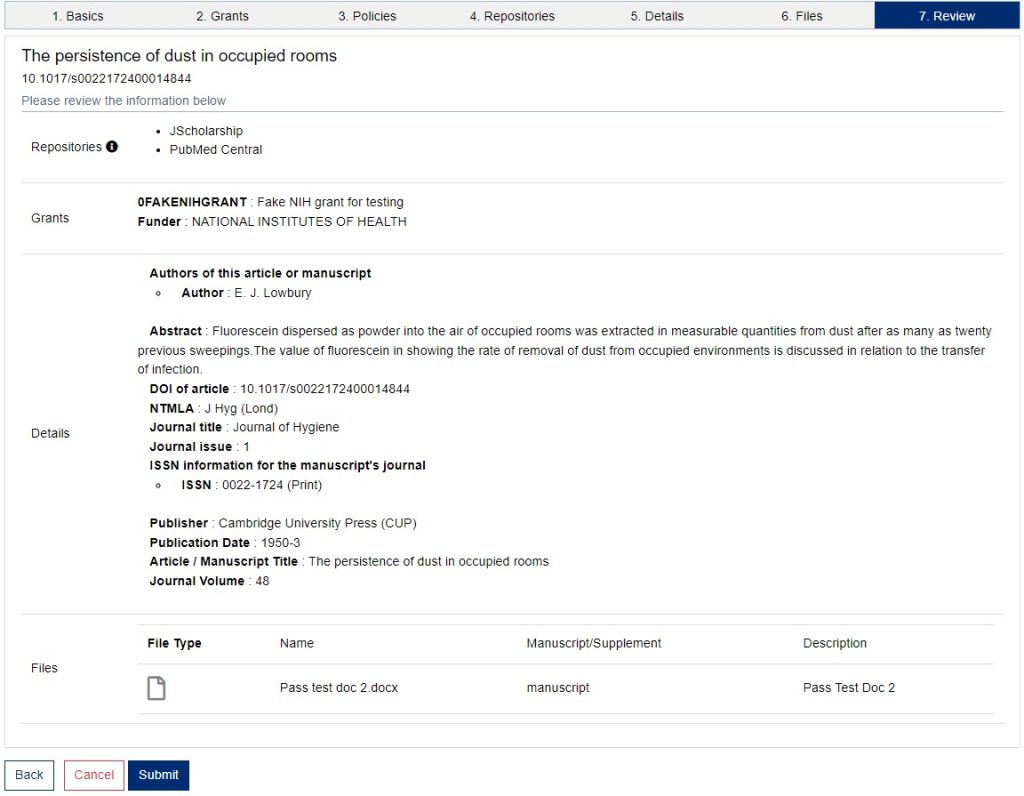
View Submissions
You can view the status of your previous submissions by clicking on Submissions.
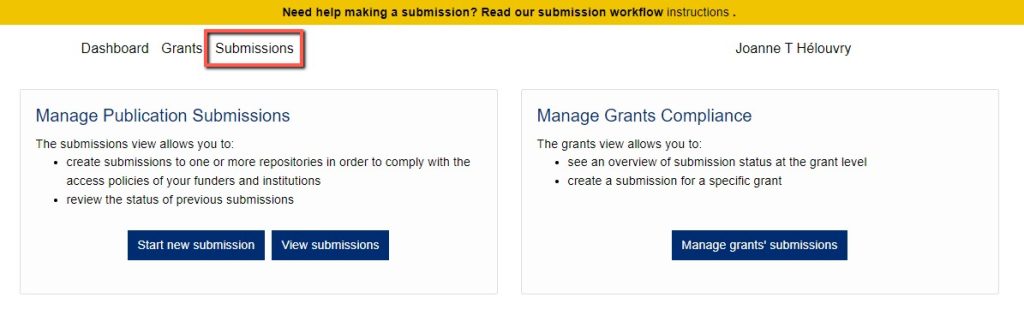
Here you can see if any actions need to be taken as well as whether they have received Manuscript IDs including NIHMS or PMC IDs.
Works that are submitted via PASS to JScholarship can be accessed through JScholarship’s “Knowledge for the World” community and under the “JHU Open Access Research” collection option.